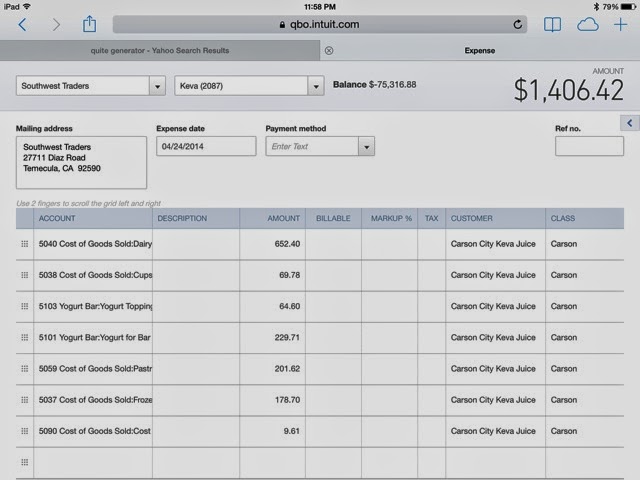Quickbooks for Mac
Wednesday, May 7, 2014
Quickbooks live test application
You can try Quickbooks onlnine (QBO) here: https://qbo.intuit.com/app/homepage
Tuesday, May 6, 2014
Inputing class information with iPhone or iPad
When I first switched from the PC version of Quickbooks to the online version, I was mortified that Quickbooks did not support class identification on the iPad or iPhone. To be clear on the matter, Quickbooks for iPad and iPhone DOES NOT support classes. To get the most from Quickbooks online, you will need to use the iPhone for inputing and the browser to finalize all transactions. There is however, a work around to inputing class information via the iPhone and iPad. Below is the work around.
1) Create a new "vendor" for each one of your cost centers. So if you have three retail locations, create three different vendors for each retail store.
2) When you enter the new expense, select the appropriate vendor under "who did you pay?". This can be done in the iPhone or iPad
3) To complete the expense entry, log in to Quickbooks Online via a web browser. Click on the expense and you will see that the appropriate cost center is listed under "customer", while the class fields are blank. All you need to do is update the class fields to match the customer fields.
Monday, December 23, 2013
Should you stick with QuickBooks for Windows?
QuickBooks for Windows and Mac offer the same basic set of financial management tools, but have some differences as well. Depending on what features you’ve been using on QuickBooks for Windows, a switch to QuickBooks for Mac may not be right for you.
- Do you need to create an accountant’s copy? At this time QuickBooks for Mac does not have an accountant’s copy feature. You can still share your file with your accountant, but you won’t be able to work in your file until your accountant sends you back the Mac version of your file. [link to article on how to do this]
- Do you currently use QuickBooks Payroll (such as Basic, Enhanced, or Assisted)? QuickBooks for Mac works with QuickBooks Payroll for Mac, so be sure to check out the free trial to be sure this payroll product will work for you. [link]
- Do you use other applications that integrate with QuickBooks? At this time, QuickBooks for Mac does not support third party applications.
- Do you use QuickBooks for online bill pay or funds transfer? At this time, QuickBooks for Mac does not support online bill pay or fund transfer.
- Do you use advanced inventory functionality such as inventory assemblies or units of measure? QuickBooks for Mac does have basic inventory features [link to inventory page on Little Square], but if you have more advanced inventory needs, it may not meet your needs.
- Do you need to set different prices for the same item? At this time, QuickBooks for Mac only supports a single pricing model.
- Do you need to support multiple currencies at the same time? QuickBooks for Mac only supports a single currency.
- Do you use QuickBooks Premier or Enterprise Solutions? QuickBooks Premier contains additional industry-specific reports and features that you may need. At this time, there is no migration path fromQuickBooks Enterprise to Mac.
Sunday, December 22, 2013
Quickbooks Java Script Error & Requirements
Some users who are attempting to migrate or switch to Quickbooks online, may experience a scripting error on the upload process.
Java Error:
https://prod-qbo.intuitcdn.net/c1/v68.147/scripts/desktopImportUpload.js
or
https://prod-qbo.intuitcdn.net
Solution:
First, read the Quickbooks Online Import Guide for guidance on compatibility. Many questions can be answered be review this guide.
Second, it is sometimes easier to export data to a data file and import it manually. This will require you to follow Windows Step 5 or 6. It will show you how to export the data and then import it online.
Requirements:
Required browser
For QuickBooks 2010 or later Pro or Premier, there’s no browser requirement.
For QuickBooks 2009 or earlier Pro or Premier, you must use Internet Explorer 8 or higher.

Supported QuickBooks for Windows products
You can import data from versions 1999 or later of QuickBooks Basic, Simple Start, Pro, or Premier for Windows.

Data limitations
Not all data is the same between QuickBooks for Windows and QuickBooks Online. For limitations and how data is changed when you import, refer to this article.

Multicurrency
Not supported. QuickBooks Online doesn’t support multicurrency. A QuickBooks for Windows file with the multicurrency preference turned on can’t be imported.

International versions
Not supported. International versions of QuickBooks for Windows can’t be imported.

QuickBooks for Mac
Importing from QuickBooks for Mac is supported with limitations. You must first create a Windows backup file of your QuickBooks for Mac data. For more information, refer to this article.
Saturday, December 21, 2013
Quickbooks: How to migrate data to online.
Once you have setup or in some cases signed up for the free trial.
Step 1.
Click the settings icon next to the company in the upper right hand side of the screen. In the below example; click "Keva Juice".
Click "Import Desktop Data".
Step 2.
You will need to determine which version of Quickbooks you are using. This can be quite confusing, hence most people will not know there version number. Intuit makes the process simple and will guide you through this.
Step 3.
Once you select your version; quickbooks will guide you through either navigation to the Quickbooks navigation portal, have you download the update utility, or have you export and update the files directly. You will need to login to to your quickbooks account to continue.
Once you select your version; quickbooks will guide you through either navigation to the Quickbooks navigation portal, have you download the update utility, or have you export and update the files directly. You will need to login to to your quickbooks account to continue.
Step 5.
Quickbooks will warn that any data that has already been setup will be erased from you online setup.
Step 6.
Is Quickbooks Online right for you? Quickbooks will analyze your current setup and data to determine differences in features you use. This includes items such as: multiple sales tax rates, memorized transaction, and inventory tracking.
Step 7.
Once complete. Quickbooks will take several minutes to update you data file. In rare cases it will take at least 24hours. Keep in mind that Quickbooks online has a limit of 250mb per file. If this is the case, you will need to contact support.
Potential Errors:
Once complete. Quickbooks will take several minutes to update you data file. In rare cases it will take at least 24hours. Keep in mind that Quickbooks online has a limit of 250mb per file. If this is the case, you will need to contact support.
Potential Errors:
- Java Upload Error: https://prod-qbo.intuitcdn.net/c1/v68.147/scripts/desktopImportUpload.js
- If you encounter this error, you will need to have your information uploaded manually. Please see the troubleshooting page for more details.
Sunday, December 15, 2013
The big leap - Why switch and How.
Switching from Quickbooks on a PC to Mac can be a pretty intimidating task. Depending on who you talk to the variations of opinions is endless on whether you should make the move.
There are several reasons to consider switching in which below are a few:
- Time: You want to be able to work in the most efficient and effective manner possible for your business.
- Mobility: You don't want to be tied down to a single computer.
- Accessibility: You want the ability to work based on your terms, location, etc.
- Efficiency: You are sick and tired of your managing your PC's tendency of slowing down, getting virus's, and having corrupted data.
- Security: Mac's typically don't get virus's and are not prone to hacking like in the PC world.
With that said, now the questions becomes how to do it.
There are two primary methods to switching:
There are two primary methods to switching:
For the purposes of this blog, we will focus primarily on the online solution. The reason is that the online solution offers the most flexible, efficient, and affective conversation across all platforms. Whether you intend to use a Mac, PC, iPad, or iPhone; this solution will offer the easiest to maintain your business. Furthermore, most major financial institutions are supporting the online version only. Square is the latest company to offer this as a benefit to online.
Qualify your business:
To further understand the difference between the Desktop and Online version, Intuit has put out a great article understand the pro's and con's: http://support.quickbooks.intuit.com/support/articles/INF13206
Now that you have decided to make the switch, it's time to migrate your data. I will be walking you through this process step by step based on a real world case scenario. More to come.
Subscribe to:
Posts (Atom)